
FAQs
We’ve added a couple of FAQ’s to get you started. If you need more support or help, just drop us an email to admin@links.me.uk
So you have a links.me.uk NFC product. How do you programme it?
Start by downloading the NFC Tools app from the Google Play Store or the Apple App Store.
Open the app once it’s installed, you will be greeted by a short menu.
Select the Write option
Next click add a record
You will be then presented with a number of options. We recommend selecting “Custom URL/URI” as it’s the only option that works with all smartphones.
You could also create a vCard, but this doesn’t work with every smartphone.
Enter the URL you wish to use, if you’d like to track visitors we’d recommend creating a short URL on the links.me.uk platform.
Click ok. Click Write. You’ll then be prompted with a message that says “Ready to Scan”. Your phone is now looking for a NFC tag to encode.
Present your NFC tag or card to your device (iPhone users present towards the top-centre, for Android present it towards the backside-middle of the phone).
Your phone will make a sound or vibrate when the NFC item is encoded.
That’s it, all done!
NFC Tools is also available for PC / Mac and you can download it from wake dev.

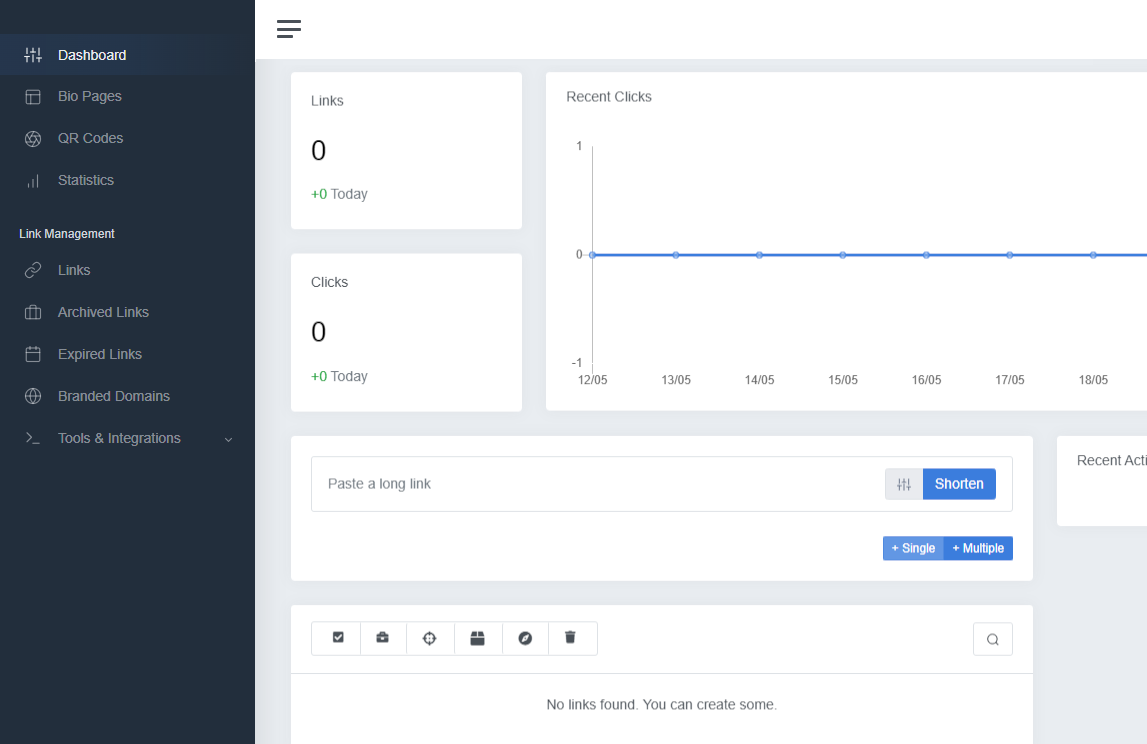
Where do I login to create a bio, short URL or QR Code?
This one is easy!
Simply head to Login or use the login / register link above.
Our platform is fairly simple, but if you have any issues at all just drop us an email!
The links.me.uk platform is free to use, but you can purchase a subscription if you need more. Login to your account to see our range of great value subscriptions.
